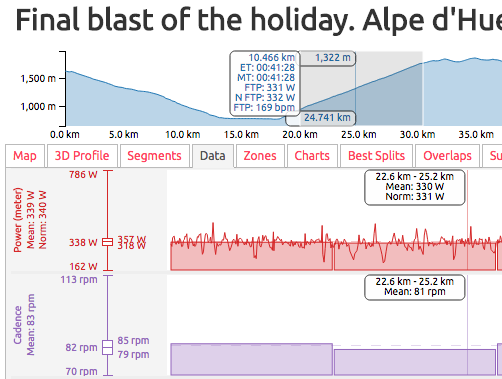 Finding your FTP (Functional Threshold Power/Performance) is a unavoidably painful experience but getting a number out the other end shouldn’t be, which is why I’ve tried to make that part of the process as simple and versatile as possible. Just sync your data from Strava over to VeloViewer and let VeloViewer do all the number crunching on your behalf. Instantly see your power, normalised power and heart rate based FTPs against all your segments or over any part of any of your activities including your best splits.
Finding your FTP (Functional Threshold Power/Performance) is a unavoidably painful experience but getting a number out the other end shouldn’t be, which is why I’ve tried to make that part of the process as simple and versatile as possible. Just sync your data from Strava over to VeloViewer and let VeloViewer do all the number crunching on your behalf. Instantly see your power, normalised power and heart rate based FTPs against all your segments or over any part of any of your activities including your best splits.
Update – normalised power and power based ftp now available as described below in Activities Details page using estimated power.
Background
FTP is the amount of effort (either power or heart rate) you should be able to sustain over an hour and is remarkably useful in letting you effectively pace yourself over a known distance/time period. The closer your FTP effort is to an hour the better but fortunately you can extrapolate out to the hour’s figure from just 20 minutes of suffering and then multiplying that by 0.95 – but let me do that for you, the calculation that is, the suffering is yours to keep.
Power based FTPs obviously require a power meter. You can put your trust in your turbo equations if you like but do try and benchmark those with an actual power meter before relying on them too much. Also bear in mind that your power output (using a power meter) on a turbo trainer will always be lower than what you can do on the road. I’m not sure if this is due to biomechanical factors or purely psychological ones but certainly my own, limited experiences shows a real, marked difference.
Similarly you can use your heart rate to create an FTP but of course this is a bit more subject to variance as your maximal, sustainable heart rate can vary due to a variety of reasons, both short term and long term (e.g. illness, not enough sleep, stress etc) but can still be used as a good benchmark of fitness as long as you bear those thing in mind, and of course it doesn’t require a power meter! When using heart rate it is always best to go for a 30 minute effort as a minimum to give your heart time to rise sufficiently before taking the 20 minute average (take particular note of the best split option below).
Fortunately, with the variety of ways that VeloViewer can provide you with your FTP then you can find yours fairly easily just having been out riding and beasting yourself over some long segments.
Note: some of this functionality is only currently available on the beta site.
Full Segments List
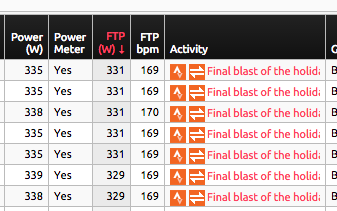
The easiest way to find your best FTP is to visit your Segments List page (columns only populated on Beta site at present), swing over to the right a bit and you’ll find “FTP (W)” and “FTP bpm”. The FTP W is only available if you are using a power meter. The heart rate based FTP will display for any activity type so if you’re a runner then you’ll still see your heart rate FTP values.
The FTP values are only provided for segments where your elapsed time is greater than 20 minutes. The multiplier used to work out the FTP increases from 0.95 up to 1 for segment times from 20 minutes to an hour so whatever the length of your segment you should get a comparable FTP value.
Activity Segments, Best Splits and Normalised Power
Normalised power
Normalised power looks to take into account fluctuations in your power over a period giving more weight to short bursts of power and less to the odd bit of soft pedalling. The calculation of which can be found here.
Viewing the data tab of an activity provides you with normalised power wherever possible (when using a power meter):
- On the summary at the left of the Power data row (in red in the above image) will show both the mean power and the normalised power.
- Selecting a section of your activity will recalculate the value mentioned above for the selection, no matter what amount of time it covers.
- If using the “Bar” view, as in the image above, then it will also display the normalised power for each of the sections.
Worth bearing in mind that the shorter the interval used to calculate the normalised power the less reliable it is, potentially requiring up to as much as 40 minutes to be of real value.
Activity Segments
In the middle of the table in the above picture you will have noticed a “Power Norm W” column which is the calculated, normalised power, and then over on the right you’ll see the FTPs for actual power, normalised power and heart rate.
Selecting the segment highlights the associated section of the top chart and also shows the FTP stats in the info box to the left of the selection.
Because this particular effort was me pain-caving my way up Alpe d’Huez with a fairly well paced/even power then the normalised power is almost identical to actual power.
Best Splits
Hopefully everyone has already tried out the Best Splits tab for an activity where you can discover your best splits over any distance or time period. In the above example I’ve just clicked the “20 min” button (which is removed once pressed) and it works out the best splits you had on that activity over that duration. Do note that the 20 minute best split for speed will most likely be for a different part of the activity than the 20 minute best split for power etc. (My Garmin’s heart rate sensor was struggling a bit early on in the ride hence the remarkable heart rate splits!)
So hit that 20 minute button, then click on the split of choice (either heart rate or power) and it will highlight that part of your activity and you are shown the respective FTP values in the info box to the left of the selection. Easy!
Conclusion
Personally I really struggle motivating myself on the Turbo and only really give it my all out in the hills so this provides me with the perfect tool to find and monitor my FTP and also fin the best local segments that can be used to test yourself on. If you are short on hills then just get your head down for a solid 20+ minute effort around your local roads (headwinds preferable!) and use the normalised power FTP. For the runners and those of you without a power meter then just get your heart rate monitor fired up and find your best 20 minute heart rate split and FTP.
Do let me know if you see any errors in the calculations or other ways it could be improved.
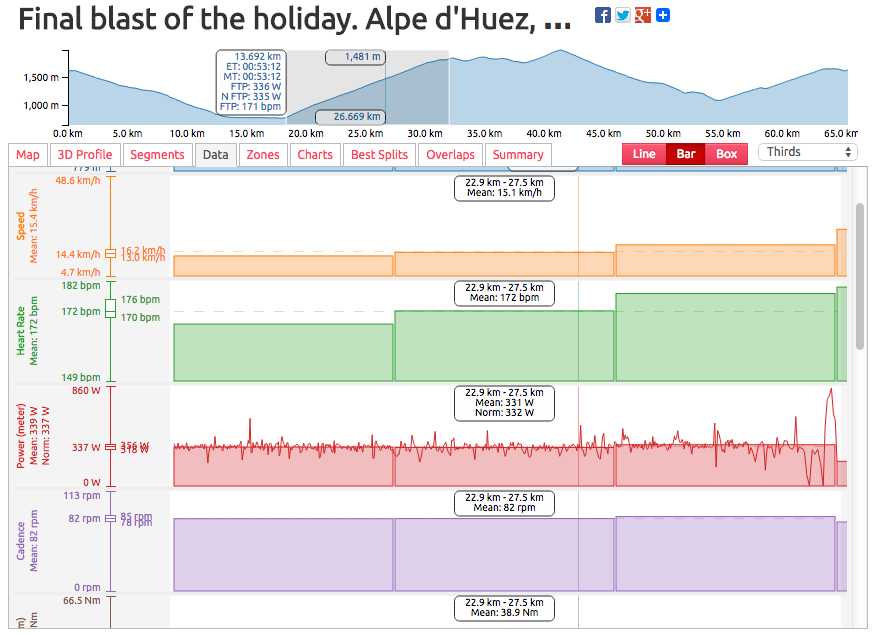
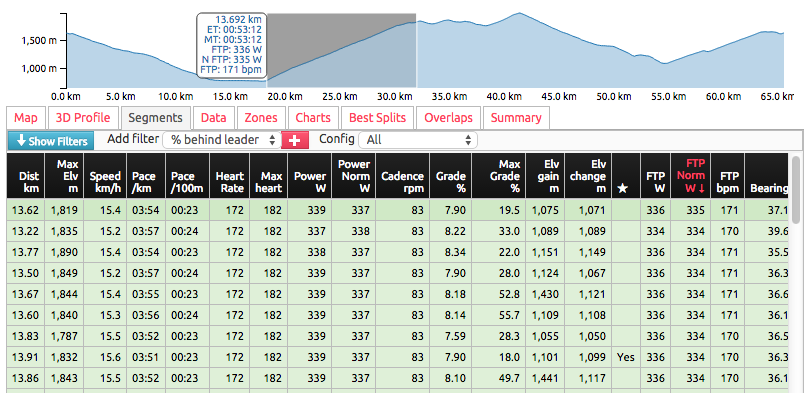
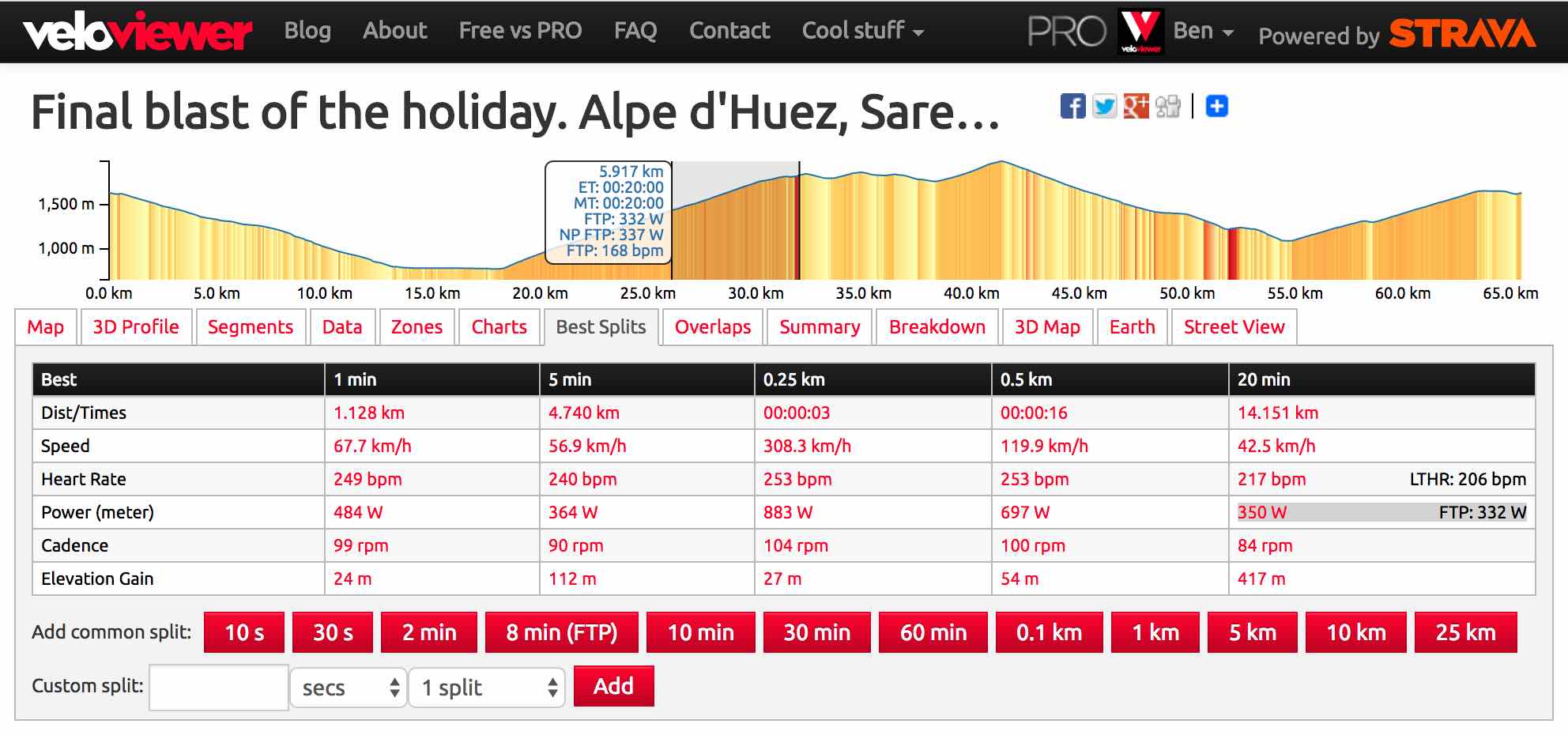
Dimas says:
Hello, congratulations for a great job, and a great tool for analyzing your training history. I was trying to see this new feature about the FTP watts and FTP bpm, I’ve been training with a HRM and a Powermeter since august last year, but it doesn’t show the data on my segments page (http://veloviewer.com/athlete/960715/segments) it shows the Y or N if a Powermeter was used in the segment, but it doesn’t show the FTP, even in segments >20 min, can you check what is happening or if I am doing something wrong?
Ben says:
The values on the segments list are only populated on the beta site (http://beta.veloviewer.com) at the moment.
Doug Adams says:
Hi, it’s not working for me either. I used a powermeter and it shows that it was used but no FTP data.
Ben says:
I’ve tweaked that code so it works on the main site as well now.
Joe Fisher says:
Is there a way to chart:
When by Average Normalised Power? On the scatter chart, you can select average power – but normalised power is more helpful….