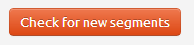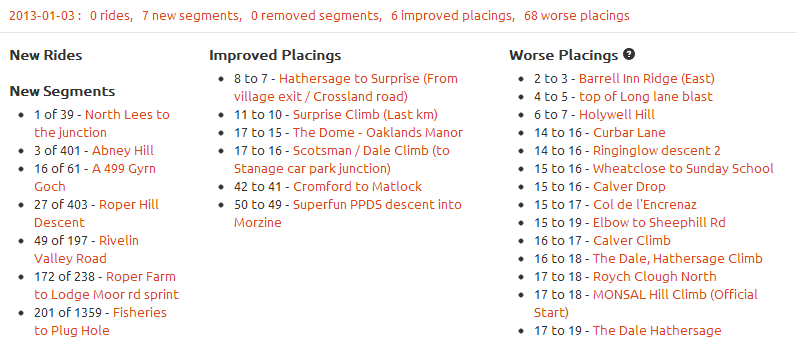 If you are new to VeloViewer or just want to know a bit more about Update page then this is the page for you. Basically you can’t go far wrong following your nose but read on for more detailed instructions.
If you are new to VeloViewer or just want to know a bit more about Update page then this is the page for you. Basically you can’t go far wrong following your nose but read on for more detailed instructions.
First off, make sure you bookmark your update page (or one of your other pages) so you can easily return to your data without having to go back to Strava to re-find your ID.
If you encounter errors – If the update freezes on any particular step for over 5 minutes or you get an error message then refresh the page and try again. If problem happens a 3rd time then please contact me with your strava id and your browser/operating system details and I’ll look into it. If there is a JavaScript error (if you know what that means) then it’s not going to work so let me know what the error is.
Getting your rides on the site
![]()
VeloViewer will transfer your rides in batches of 5, 25 or 50 at a time. If you are new to the site then your first batch will be restricted to just 5 for the same reasons as given below.
“Why can’t I just upload them all in one go?” you may well ask…
- Because you’ll completely hammer my server and in turn Strava’s server. Batching spreads this load a little.
- Because some areas with very high numbers of segments per ride (>50) result in a large number of requests for data as all segment information is also pulled down from Strava. Once a segment is logged from one of your rides then it’s details aren’t pulled down again which is why your later batches are added faster than the first. There’s much more processing required than just getting the rides themselves.
A combination of the number of new segments covered by the next batch of rides along with your internet speed and also your browser speed combine to limit how many rides you can transfer at a time. If you encounter errors then try a smaller batch size. Might be painful if you are lucky enough to do a lot of riding but once the data is there then you won’t have to do it en masse again.
After the initial data transfer all your rides and segment info will be available for you with up-to-date placings for all of your segments. Click your Summary tab for an overview of all your Strava data or the Segments tab for the sortable list of all the segments you’ve ever ridden. Next step, if you’re keen, will be to start sorting out your inevitable list of segments with bad elevation or distance data..
When you add new rides to Strava then you’ll need to return to this page and transfer those new rides using these same buttons, they will not be transferred across automatically.
New rides, new segments and changes to your segment placings will all be shown in the history section below the buttons.
Keeping your placings up-to-date
![]() The placings for your segments on VeloViewer will not be updated automatically, whenever you feel like depressing yourself you will need to come to the update page and check your placings. You might be lucky enough to find yourself moving up the leaderboard on a few segments (other riders removing their rides or having their rides flagged for whatever reason) but in the main you’ll be on an overwhelming downward plunge.
The placings for your segments on VeloViewer will not be updated automatically, whenever you feel like depressing yourself you will need to come to the update page and check your placings. You might be lucky enough to find yourself moving up the leaderboard on a few segments (other riders removing their rides or having their rides flagged for whatever reason) but in the main you’ll be on an overwhelming downward plunge.
After your initial data transfer then all you placings will be up-to-date (rather than the placing at time of upload that you see in Strava for any of your rides).
A couple of options for updating your placings for the segments on which you have top 50 placings:
- 1-50 : if you haven’t got a huge number of segments in this bracket then you’ll probably be ok using this.
- 1-10, 11-25 & 26-50 : for those of you lucky enough to have lots of segments with top 50 placings then sometimes the 1-50 option just times out as there are too many values to check. If so then work your way through these 3 buttons instead.
“Why is there not a single button to check all placings?” – see point 2 above. Maybe in the future but not for the time being.
I tend to update my placings once a week, there’s only so much bad news I can take.
Check for new segments
This is still my favourite button! Pressing this button will go through all your rides and look to see if anyone has added any new segments since you last checked (or when you transferred your ride to VeloViewer) that have been already covered by any of your rides. You may suddenly find yourself a few KOM’s that you never knew you had without having to lift a finger… well… you might need to lift your finger to press the button but that’s it!
This also picks up any segments you have added in Strava since transferring your rides to VeloViewer.
I tend to check this once a week as well, particularly if I need a little ego boost after being moved to tears while updating my placings.
Any new segments, along with your current placings, will be listed in the history section below the buttons.
Check for flagged segments
Segments can be flagged or deleted in Strava for a number of reasons and pressing this button will go through all of your segments and remove any it finds.
I tend to do this once a month at most.
History
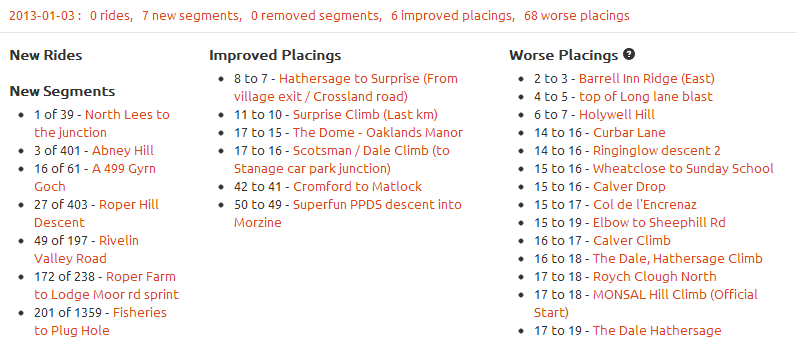
A list of your last 5 days of update activity showing all new rides, segments along with your improved and worse placings. Links provided to each ride and segment.
Update ride dates
If you are still seeing this button then press it then it’ll disappear. More info on what this button is for is available here.